AWS RDS for SQL Server
Connecting SQLBench to an AWS RDS for SQL Server instance is similar to connecting to an installed SQL Server instance, except that an AWS CloudWatch API Key is also required.
The AWS CloudWatch API Key allows SQLBench to collect "host" telemetry such as CPU utilization, Disk space, Available Memory etc.
It also allows the SQLBench Agent to enumerate AWS RDS instances available within the subscription, providing a convenient list of AWS RDS DB-Identifiers to choose from when adding an AWS RDS SQL Server instance.
Steps
- Open the SQLBench Agent Config GUI
- Click "Add"
- Select "AWS RDS for SQL Server"
- Select an AWS Api Endpoint
- Click "Add" beside AWS API Key
- Enter AWS CloudWatch API Key, Secret Key & a name for this key pair
- Select an AWS DB-Identifier from the drop down list
- Choose a SQL / Windows Login
- Click "Test" (to test accessibility & permissions)
- Click "Close" (presuming accessibility & permissions tests pass)
- Click "Save"
SQLBench Agent SQL Server Instances List
- Open the SQLBench Agent Config GUI
- Click "Add"
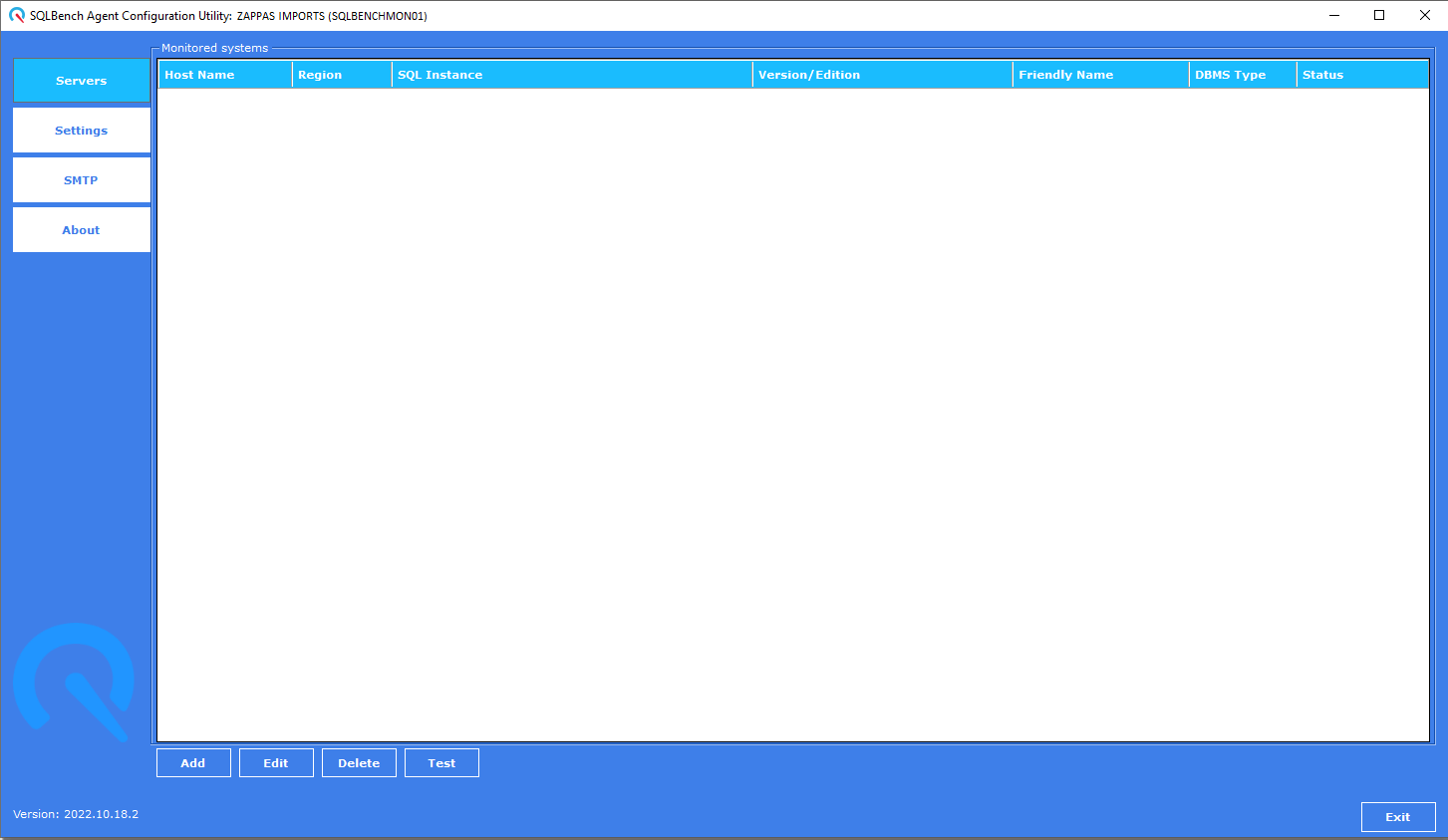
Add SQL Server Instance Form
- Select "AWS RDS for SQL Server"
- Select an AWS Api Endpoint
- Click "Add" beside AWS API Key
- Enter AWS CloudWatch API Key, Secret Key & a name for this key pair
- Select an AWS DB-Identifier from the drop down list
- Choose a SQL / Windows Login
- Click "Test" (to test accessibility & permissions)
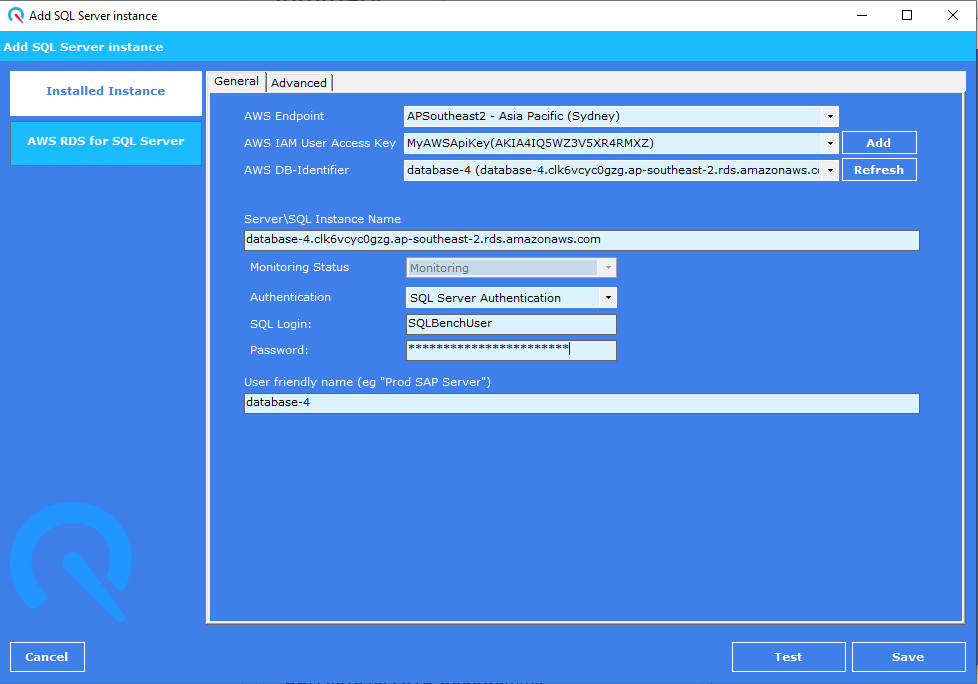
Agent Test
- Click "Close" (presuming accessibility & permissions tests pass)
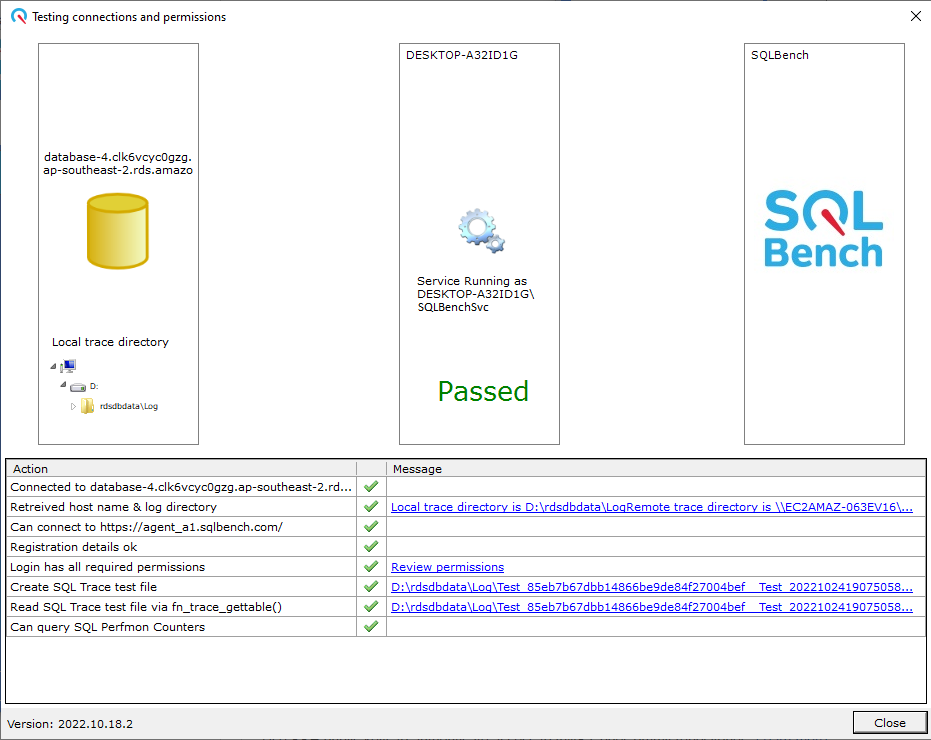
Save
- Click "Save"
- New AWS RDS SQL Instance appears in list
- Status = "Healthy"
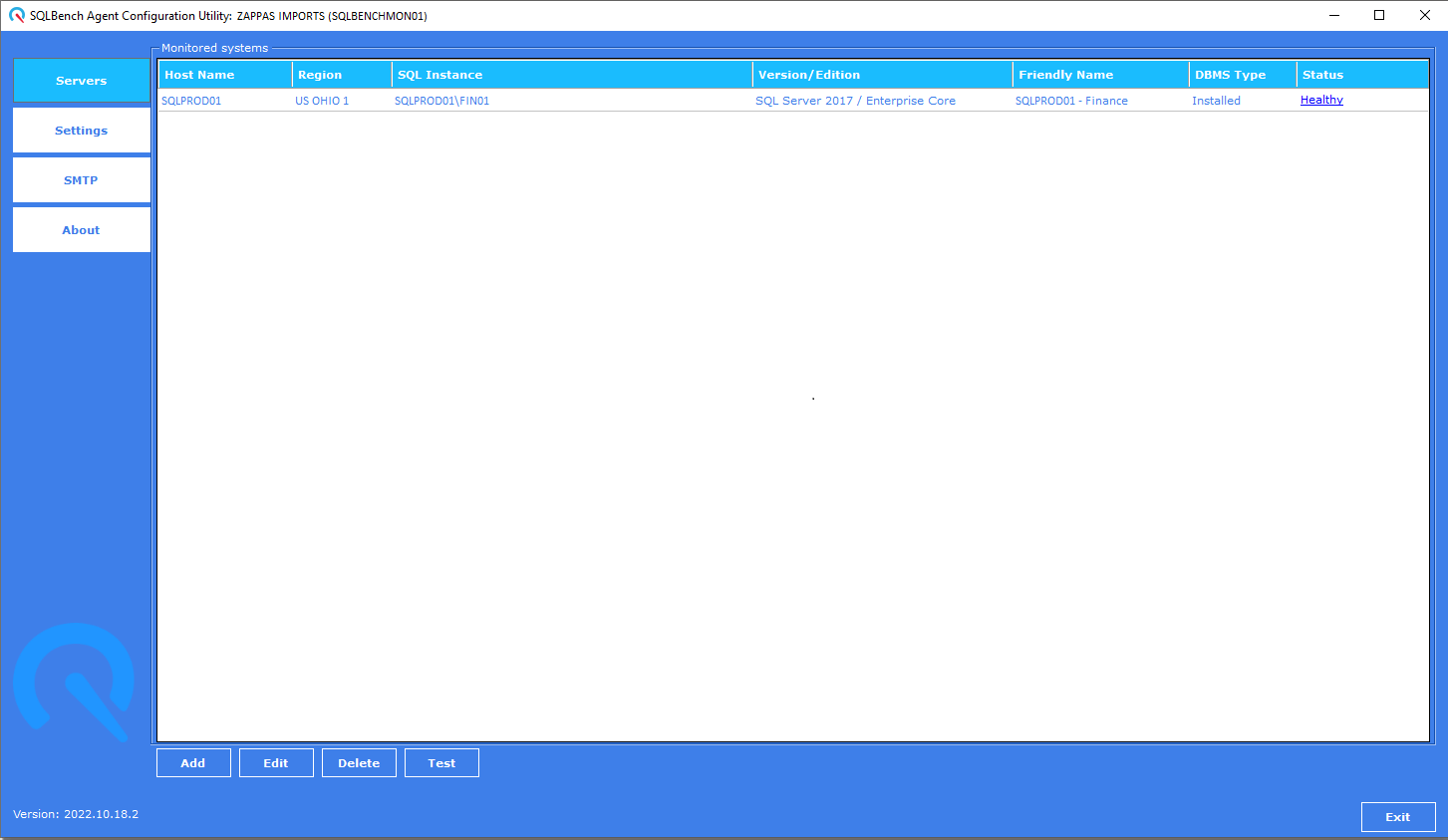
 Support
Support